Students who wish to add themselves to a full class have the option of using the course waitlist feature in GOLD.
Course Waitlists
The Waitlist button will become available on the Course Search Screen once the following criteria are met:
- The student has enrolled in 12 units.
- The department or instructor has enabled the waitlist for the course.
- All lectures and sections of the course are full or closed.
- For example, if there are 3 lectures and associated discussion sections of a course being offered. The waitlist will only become active once all 3 lectures have no spaces which may be added.
Waitlist selections
When signing up for a waitlist, students will be prompted to select which of the sections would be acceptable as well as the grading option, repeat values, and units if appropriate for the course.
Waitlist information
The signup screen will also display the number of students currently on the waitlist as well as any notes from the department so that the student may make an educated decision as to whether they would like to join the waitlist.
Waitlisted units
The units of waitlisted coursework WILL count toward the student's unit maximum for the current registration pass, unless the student has opted to link the waitlist to one of their enrolled courses. See more information about linking waitlisted courses to registered courses below.
Waitlist Auto Add
The waitlist has an Auto Add feature that may be enabled by the department or instructor. If enabled, spaces which become available will be assigned to the student at the top of the waitlist. The student will be added and notified via email.
Waitlist criteria
The waitlist may be set up to prioritize students on a first come, first served basis, or using other criteria (e.g. major, class level, etc.) to determine priority.
Waitlist Auto Add limitations
The Auto Add feature will only add students that are eligible to add the course. If a student is missing prerequisites or does not meet major, level or other limitations, they must consult with the instructor or department offering the course.
Waitlist Course Settings
The settings for a course waitlist may be viewed by searching for a course in GOLD and clicking on the 'Course info' link.
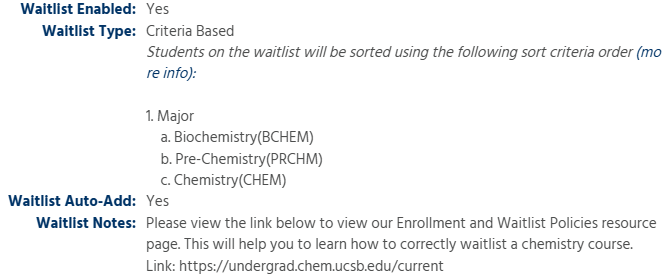
Several fields related to the current settings for the course waitlist can be found at the bottom of the General tab:
- Waitlist Enabled:
- Yes - Waitlist has been Enabled.
- No - Waitlist has not been enabled by the Dept or Instructor. The waitlist will not actually activate until the criteria listed in the Overview section is met.
- Waitlist Type: This entry reflects the sort order that will be applied to students on the waitlist. The course could be First Come, First Served or it will list the specific sort criteria. If the Major option is listed, the majors are not in any specific priority order; the majors listed just have priority over students not in the majors listed.
- Waitlist Auto-Add: indicates whether the Auto-Add feature has been enabled for this course.
- Yes: students will be added to the course as spaces become available in the course.
- No: available spaces will be managed using Approval Codes.
Adding to a waitlist
Once a waitlist becomes active, a waitlist button will display next to the lecture for that course. To add to the waitlist, click the waitlist button.
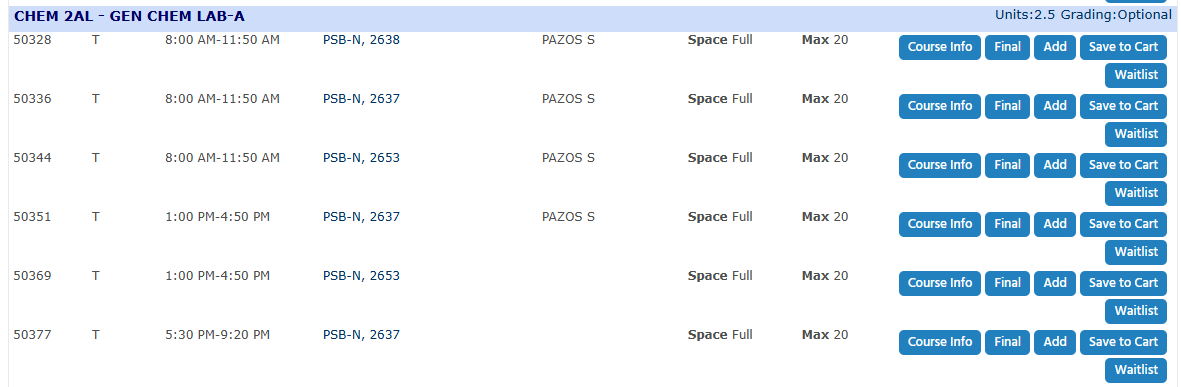
Students can add themselves to the waitlist even if they do not meet the course requirements (e.g. missing prerequisites, major limitations, level limitations, etc.); however, the Auto-Add feature will not add the course until the missing requirements are resolved. Students need to talk to the department about correcting these issues before the Auto-Add will work.
Students should select all of the sections that will work for their schedule.

Once you are on a course waitlist, GOLD will allow you to add the course using an approval code. Your entry on the waitlist will be automatically updated to indicate that you are now enrolled in the course--you do not need to remove yourself from the waitlist.
Dropping from a waitlist
(Removing yourself from a course waitlist)
If it is past the 5th day of instruction a student will not be able to drop themselves from a waitlisted course in GOLD, as the waitlists are disabled. If you need a waistlisted course dropped so that you can waitlist a different course, please email Registration@sa.ucsb.edu.
Linking a Waitlist to an Enrolled Course
Beginning in the Winter 2017 registration cycle, a new option was introduced which allows a student to create a linkage between a waitlist and a course in which the student is already enrolled. The intent is to allow a student to waitlist for their ideal course schedule and enroll in an alternate course that still has available space.
How to link a waitlisted course
- Access the waitlist utility via "Find Courses" Or "My Registration Cart"
- Click the "Waitlist" button. Do not click the "Add" button.
- Select the radio button for the registered course you want to link the waitlisted course to.
- Click "Add to Waitlist"

When one of these links is established, it has the following effects:
- The waitlist entry will not count toward the student's unit load for the registration pass.
- If the student is successfully added to the course by the course add service, the linked course will be dropped.
There are some limitations on which courses may be linked:
- Course links must be a one-to-one course association (i.e. one waitlist course and one enrolled course).
- The waitlist course must be of equal or lower unit value. While not ideal in all situations, this is the easiest way to ensure that the student will not exceed their unit maximum if the waitlisted course is added.
- If a student drops a registered course which also has a waitlist course linked to it, the student is not removed from the waitlist (linked course). The link between the two courses will just be broken.
- In the case of Summer session waitlists, the enrolled and waitlisted courses must be offered in the same Summer session.
If you have any questions about information on this page, please email Registration@sa.ucsb.edu.